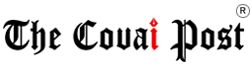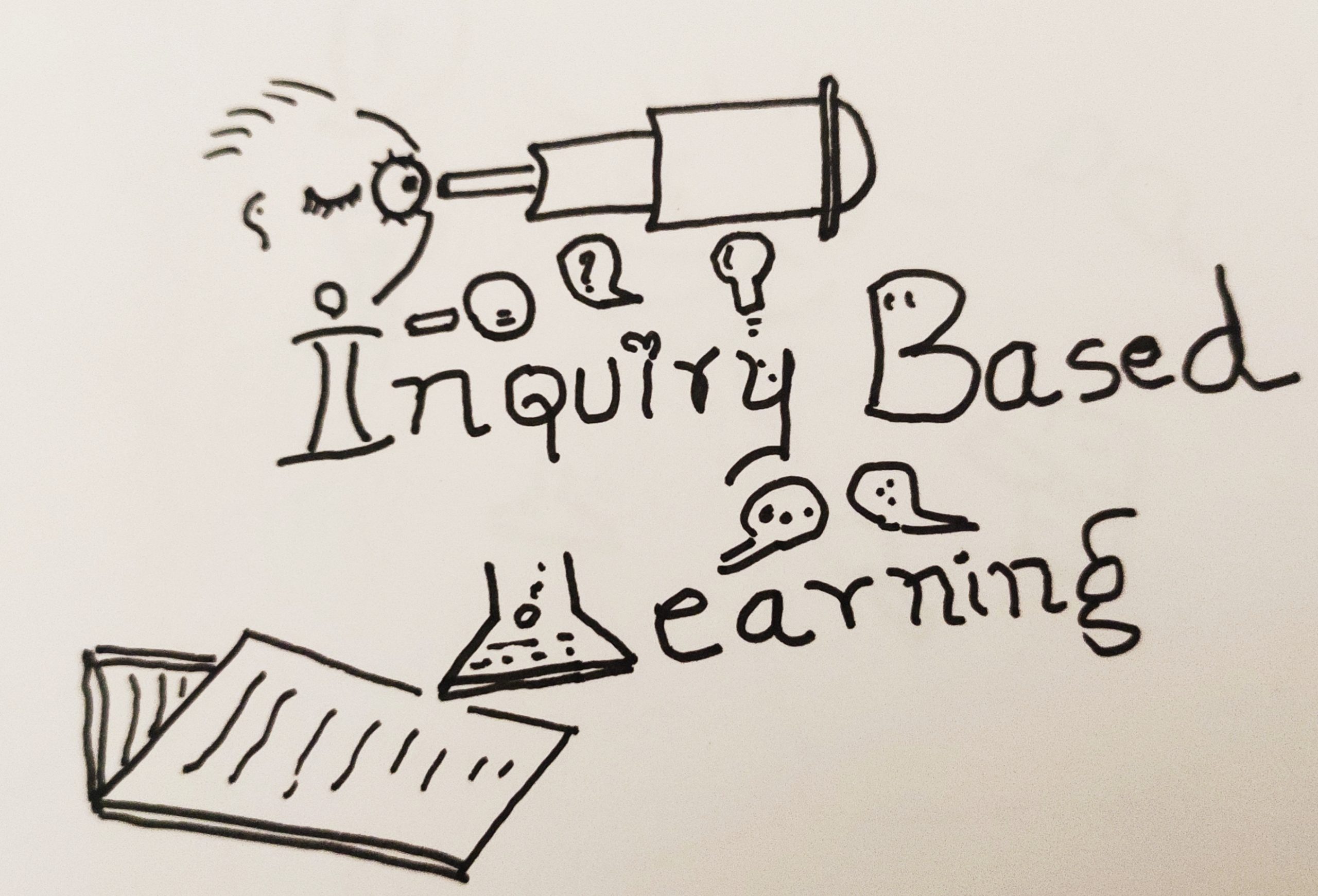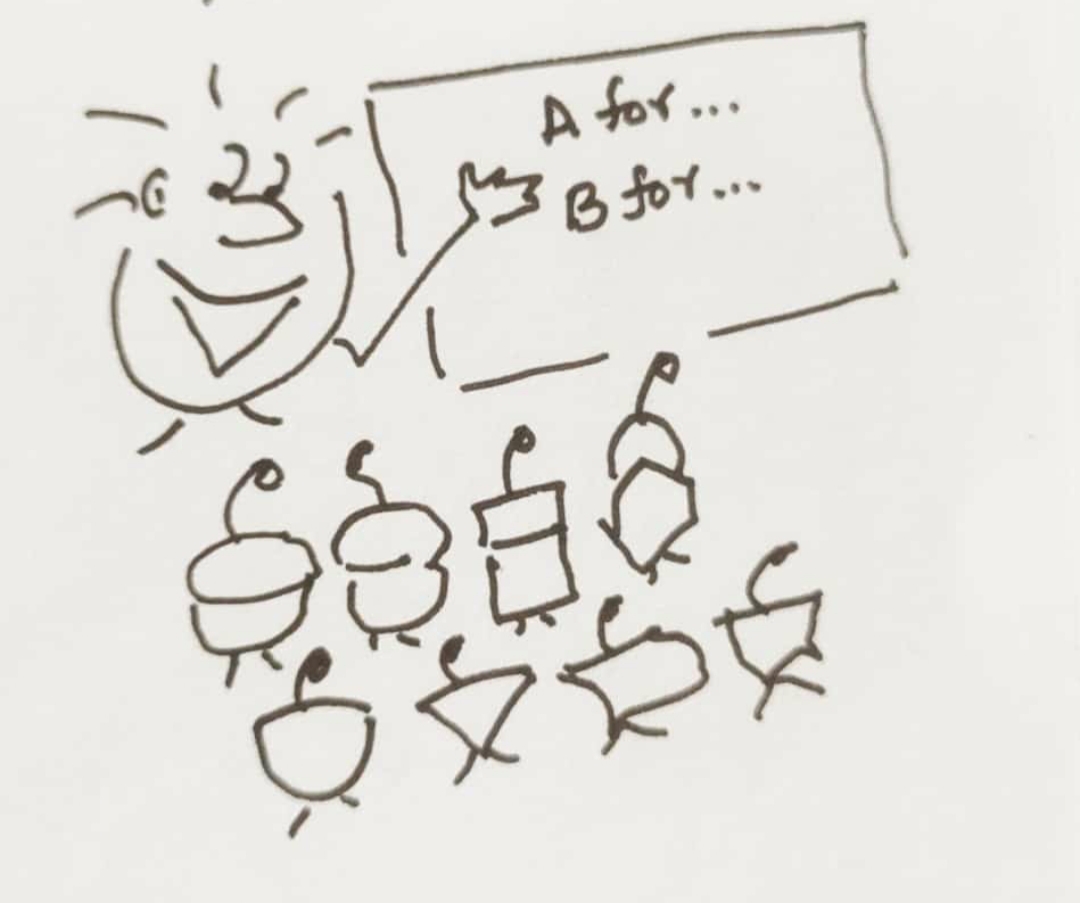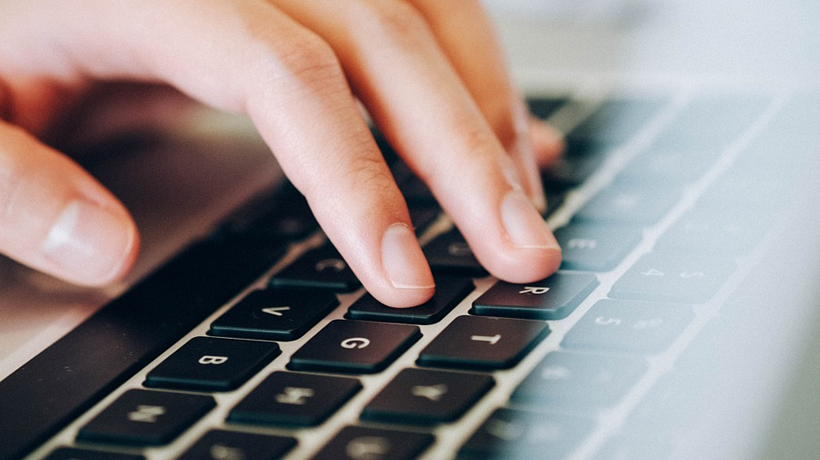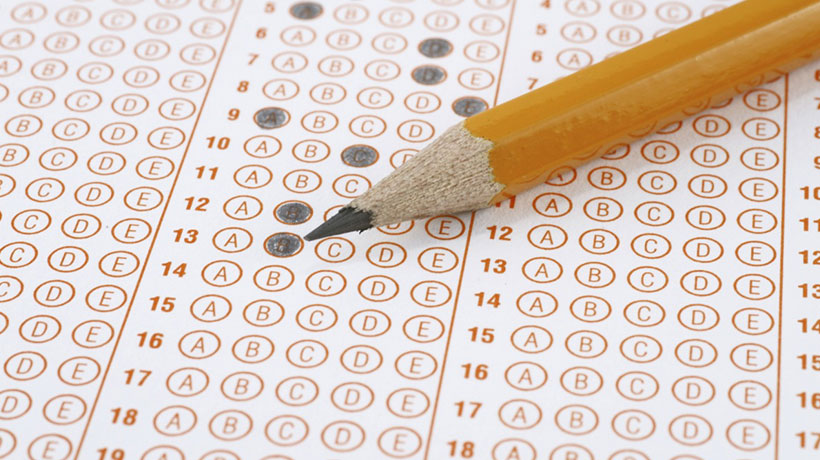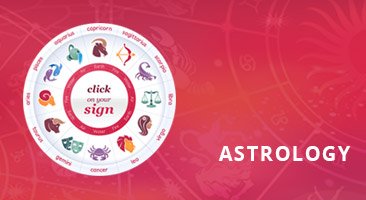Trending Now
- IPL 2024 begins with a bang. First contest between CSK and RCB.
- Election commission allots mike symbol to Naam Thamizhar Katchi
- AIADMK promises to urge for AIIMS in Coimbatore, in its election manifesto.
- Ponmudi becomes higher education minister.
Education
9 secret shortcut keys you didn’t know existed on your keyboard
![]() June 5, 2018
June 5, 2018
We bet you didn’t know there existed so many secret shortcuts on that keyboard of yours, which can act like little lifesavers when you want to function faster than the fastest!
Just like Ctrl + V letter key can be used for pasting something you copied, there are more combinations that can help you save time and control tasks with the help of keys. These hot combos can make life easier for those who hate the act of switching from mouse to keypad, and back.
This list sticks to handy keys in the Windows OS, as it is the most widely used.
9 LESSER-KNOWN SHORTCUT KEYS TO STICK TO YOUR KEYBOARD FOR HASSLE-FREE FUNCTIONING
1. Windows key + D letter key/Windows key + M letter key
1.This shortcut shows you the desktop when you press it on the keyboard, if you want your PC or laptop’s windows to quickly minimize
2.It minimizes all open windows immediately
3.Pressing the Windows key with the letter D or letter M acts the same way
4.Saves you if you don’t want to show a certain person what you’re onto in case they walk in on you without notice!
2. Windows key + E letter key
1.Pressing these two buttons on your keyboard together opens ‘My Computer’ where you can browse your system and access any file, folder, or application on your PC or laptop
2.This shortcut is helpful as you wouldn’t have to waiver from your work, type My Computer on the keyboard, or look for the My Computer icon on the desktop
3.These keys in tandem fulfil the deed for you!
3. Windows key + L letter key
1.These two keys, when pressed together, changes the current logged in user to the screen where you can login to another user
2.If there is only one user on your PC, this will automatically lock the workstation with the option of logging into the user again
3.This maintains your privacy, which is very important! Moreover, this shortcut gets better if you have a password on your PC — as then, only pressing these keys on your keyboard will give you the freedom to leave your system with all your applications running, without the fear of invasion of security
4.None of your unsaved work will disappear either!
4. Windows key + R letter key
1.If you press these two keys together, it will take you directly to the ‘Run Dialogue’ box where you can run an application
2.No hassle to open this window by going to programs, or Windows icon!
3.Directly type in the name of a program, folder, file, or Internet resource, and this shortcut helps open it for you
5. Windows key + T letter key
1.When the Windows key is pressed along with the letter T key on your keyboard, you can directly switch focus to the Taskbar at the bottom left corner
2.This way, you can move right, left, up, and down using your arrow keys to switch between different programs that are running, such as Chrome, MS Word, Note Tab Light, etc
6. Ctrl key + Shift key + T letter key
1.This one is for your internet browser
2.In case you accidentally closed a tab, just press these three keys together to open it again without the hassle of going to history and re-opening it
3.This shortcut stands valid for all previously closed tabs in one chrome session
4.This one’s a sure-shot life saver!
7. Windows key + B letter key
1.This combination on your keyboard selects the first icon in the Notification area (bottom right), which then lets you switch between the icons using left and right arrow keys
2.It is one the best combinations that will ease your work by giving you access over WiFi control bar, volume control bar, battery status bar, language bar, and date and time bar through your keypad
8. Ctrl key + Shift key + Esc key
1.If your PC ever starts hanging or any application is not running smoothly, then what do you do?
2.No shortcut; you open the Task Manager and try to kill the process
3.Now, you don’t have to open the task manager as your keyboard can save the time it takes to look for it
4.These keys perform just that for you
5.Go, kill the process
9. Windows key + Up Arrow key/Down Arrow key
1.If you ever feel too lazy to maximize the current window you are working on, or minimise it, then these two keys will be good friends of yours
2.You can use Window key + Down Arrow key to minimize the current window you are on, and do the just the opposite with this shortcut in order to maximise the window you are on — just like zoom in and zoom out!